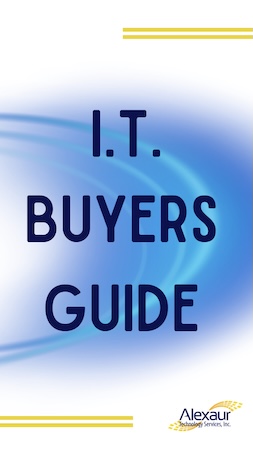With Windows 10 support ending in October 2025, businesses and individuals still relying on the operating system must decide: Should you upgrade your existing devices to Windows 11, or is it time for a full replacement?
This guide will help you determine the best course of action based on your system’s compatibility, performance, and long-term business needs.
Step 1: Check Windows 11 Compatibility
Before making any decisions, verify whether your current hardware meets Microsoft’s Windows 11 system requirements. The key specifications include:
- A compatible 64-bit processor (1 GHz or faster, with at least two cores)
- A minimum of 4 GB RAM (8 GB or more recommended for optimal performance)
- At least 64 GB of available storage
- TPM 2.0 (Trusted Platform Module) enabled
How to Check Compatibility:
- Use Microsoft’s PC Health Check tool to quickly assess your device’s eligibility.
- Manually review your system specifications if necessary.
- Your trusted IT services provider can assist you with this tool, as well as review of your system specifications.
Next Steps: If your device does not meet these requirements, upgrading your hardware or replacing your device will be necessary to run Windows 11 efficiently.
Step 2: Evaluate Your Device’s Age
Older hardware often struggles to keep up with new operating systems and software updates. If your device is five years or older, consider the following factors:
When to Replace Older Devices:
- They are nearing the end of their life cycle.
- Upgrading components (such as RAM or storage) may not significantly boost performance.
- They pose higher security risks due to outdated firmware and potential hardware vulnerabilities.
Step 3: Assess Performance and Productivity
Does your current hardware still meet your operational needs? Consider:
- Speed: Are slow load times impacting productivity?
- Reliability: Are you experiencing frequent crashes or malfunctions?
- Scalability: Will your current setup handle future software demands?
Upgrade vs. Replace:
- Upgrade if your device is performing well and meets Windows 11 requirements.
- Replace if frequent performance issues are slowing down your workflow, leading to inefficiencies and downtime.
Step 4: Compare Costs
Budget considerations play a crucial role in your decision. Here’s a breakdown:
Upgrading Existing Devices:
- Lower initial cost if your hardware is already compatible.
- May require additional upgrades (e.g., increasing RAM or storage).
Replacing Devices:
- Higher upfront cost but offers better long-term value.
- It comes with newer technology, designed for Windows 11 security and performance features.
Step 5: Future-Proof Your Technology
Investing in new devices can enhance security, efficiency, and compatibility with evolving business applications. Newer hardware offers:
- Advanced security features, including hardware-based encryption.
- Faster processors and improved energy efficiency.
- Seamless compatibility with modern software and peripherals.
Making a proactive investment now ensures your business remains competitive, secure, and ready for future advancements.
Get Expert Guidance from IT Professionals
Still unsure about the best choice? An experienced IT provider can:
- Assess your current system’s performance and compatibility.
- Provide tailored recommendations on whether to upgrade or replace.
- Manage the transition to minimize downtime and disruptions.
Take Action Before the October 2025 Deadline
Avoid last-minute disruptions by planning your transition today. Start with a FREE Network Assessment to evaluate your systems and get expert recommendations for a smooth shift to Windows 11.
Click Here or call (281) 646-1200 to schedule your FREE assessment now!
Ensure your business stays ahead of the curve—don’t wait until support ends!