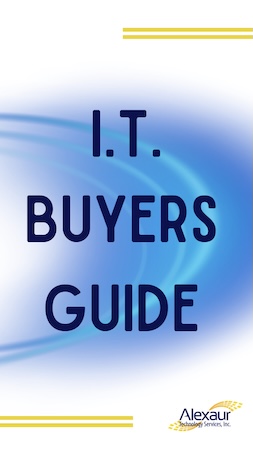Have you ever talked about a product near your phone, only to see ads for it later? It’s not just listening—it’s tracking, too! Your phone, along with the apps you install, constantly logs data about your activities, including your location. This digital trail can be unsettling, but there are ways to limit it.
Have you ever talked about a product near your phone, only to see ads for it later? It’s not just listening—it’s tracking, too! Your phone, along with the apps you install, constantly logs data about your activities, including your location. This digital trail can be unsettling, but there are ways to limit it.
In today’s article, we’ll cover why this tracking is risky, explore six ways your phone monitors you, and provide tips to enhance your privacy.
Why Does Phone Tracking Matter?
Your data is valuable not only to marketers but also to cybercriminals. When companies gather data, they can legally target you with location-based ads if you opt in. Unfortunately, cybercriminals are equally interested in tracking data, and the consequences can be far more harmful than targeted ads. Here’s why phone tracking poses risks:
- Privacy Invasion: Tracking lets apps, websites, and third parties collect data on your location, habits, and interests, often without full disclosure. This constant surveillance can breach privacy, exposing you to unwanted ads and, potentially, malicious tracking.
- Identity Theft & Fraud Risks: If hackers access tracking data, they can use it to compile personal details, enabling identity theft, financial fraud, and unauthorized account access.
- Physical Security Threats: Real-time location sharing can expose you to physical threats, as stalkers or criminals might use it to monitor your movements, putting your safety at risk.
6 Ways Your Phone Tracks You (and How to Turn It Off)
- Location Services
Using your phone’s GPS, apps track where you go and how long you stay. While helpful for navigation, this data also reveals your routine, compromising privacy.
Apple and Android both give you the option to turn this feature off. Exact instructions will vary slightly depending on specific phone model and operating system; however, here are general instructions.
How to Disable Location Services:
- iPhone: Go to Settings > Privacy & Security > Location Services. Turn off Location Services entirely or disable it for specific apps. Under System Services, select Significant Locations and turn it off. You can also clear history by tapping Clear History.
- Android: Go to Settings > Location > App Permissions. Turn off location access for specific apps or disable it completely. To erase location history, tap Delete Location History under Location History.
- App Permissions
Apps often request access to contacts, photos, microphones, and cameras, enabling them to track your activities even when inactive. You should review these settings often and adjust as needed.
How to Review and Adjust App Permissions:
- iPhone: Visit Settings > Privacy & Security, then review categories like Camera, Microphone, and Contacts to limit app access.
- Android: Go to Settings > Apps > Permissions to control which apps access your data.
- Wi-Fi and Bluetooth Connections
Your phone’s ongoing search for Wi-Fi and Bluetooth devices can reveal your location and activity to third parties.
How to Stop Wi-Fi and Bluetooth Scanning:
- iPhone: Swipe down from the top-right to toggle off Wi-Fi and Bluetooth or go to Settings to disable scanning under Wi-Fi & Bluetooth.
- Android: Go to Settings > Location > Wi-Fi & Bluetooth scanning and turn off both options.
- Browsing Activity
Web browsers track your search and browsing history. The data collected is used to build profiles about your preferences, potentially selling this behavior data to third parties for targeted ads.
How to Limit Browser Tracking:
- iPhone & Android: Enable private browsing or incognito mode in your browser. In Google Chrome, go to Settings > Privacy & Security to turn off Web & App Activity. Regularly clear your browsing history and cookies.
- Ad Tracking
Your phone assigns an advertising ID that lets companies track your online behavior across apps and websites to serve up personalized ads.
How to Limit Ad Tracking:
- iPhone: Navigate to Settings > Privacy & Security > Tracking and turn off Allow Apps to Request to Track. Additionally, go to Apple Advertising to limit ad tracking.
- Android: Go to Settings > Privacy > Ads and select Opt out of Ads Personalization.
- Social Media and Search Engines
Platforms like Facebook, Instagram, and Google track online interactions to refine advertising profiles.
How to Reduce Social Media and Search Engine Tracking:
- Social Media: Go to each platform’s settings to review and adjust privacy settings. For example, in Facebook, visit Settings & Privacy > Privacy Shortcuts.
- Google: Go to Google Account > Data & Privacy > Web & App Activity and manage what Google tracks.
Why Privacy Matters for Business Owners
For business owners, safeguarding personal privacy extends to protecting company data. Data tracking can expose confidential business information, customer data, and more. By adjusting phone privacy settings, you’re not only protecting yourself but also shielding your business from potential breaches.
For proactive security, consider scheduling a FREE Cyber Security Risk Assessment with our team. Our experts will help identify vulnerabilities and recommend custom solutions to protect your business network. Click here or contact us at 281-646-1200 to get started.